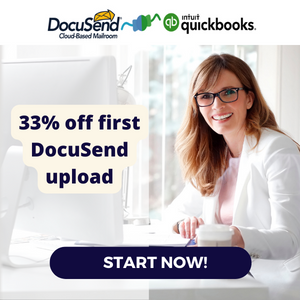DocuSend for QuickBooks Online Users
Offer for QuickBooks Users
Printing and Mailing Your Invoices Has Never Been Easier
How to Integrate DocuSend with QuickBooks Online (Video)
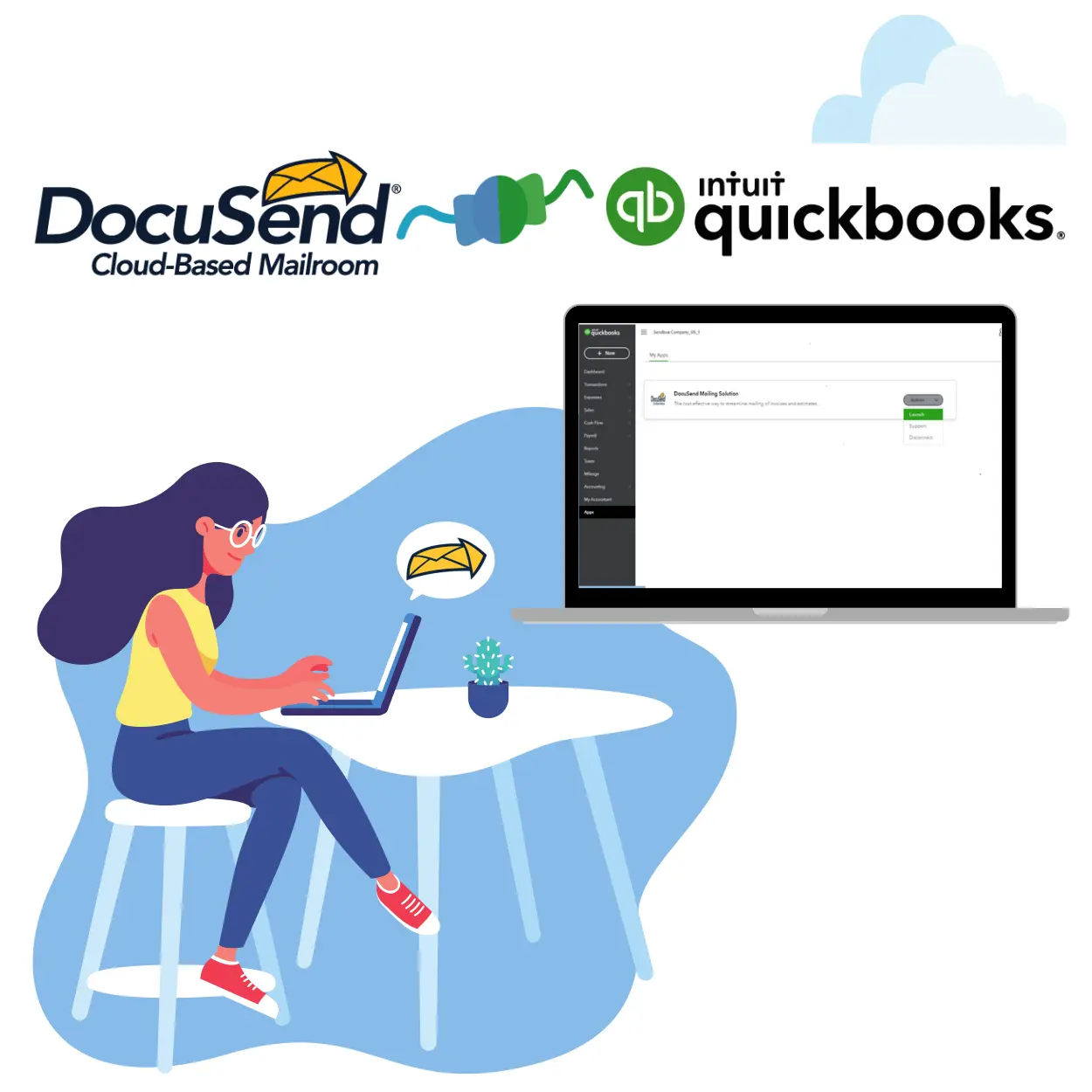
Mail from your QuickBooks Online app
There are two ways to mail with DocuSend from your QuickBooks Online app
- 1. Launch and mail invoices directly from QuickBooks Online
- PDF Guide. See instructions about how to mail directly QuickBooks Online app
- 2. Batch invoices or statements from QuickBooks Online and upload them to DocuSend page
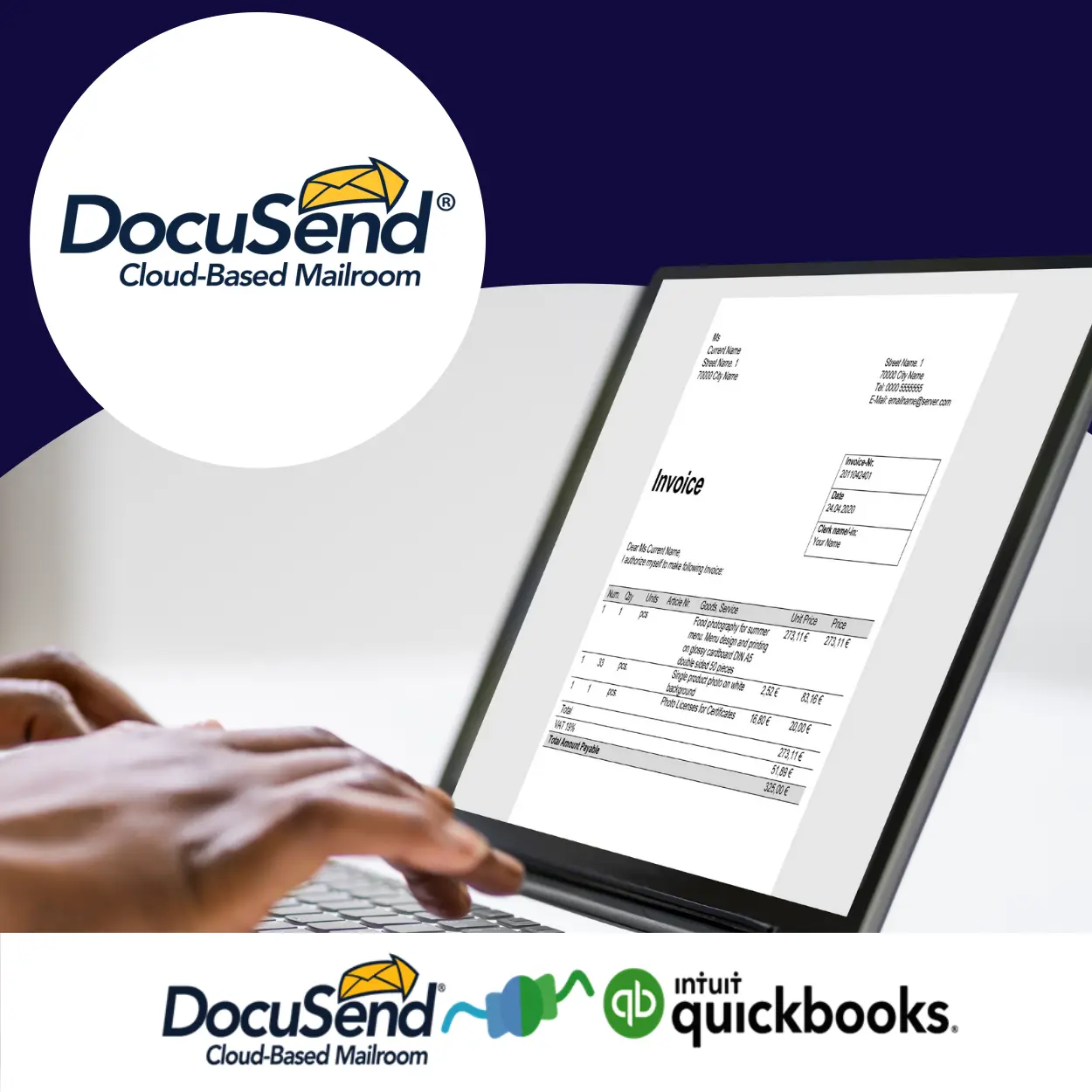
How to mail invoices directly from QuickBooks Online
- Sign in to your QuickBooks account.
- Select from the left-menu bar the option “Apps.” In Find Apps type DocuSend or if this is already chosen, click My Apps.
- In My Apps click over the button “Launch.”
- DocuSend will connect with your QuickBooks Online account.
- Upload your company logo if you wish (1. browse your logo and 2. click upload). [JPG, JPEG, BMP, PNG or GIF] Once selected, that logo will be used each time until you elect to replace or delete it.
- Your registered QuickBooks mailing address will be added as your return address for your documents mailed. If you want to include the registered company phone number or email, please select the options given.
- Select the date range, template (select the desired color and font style) and filter the invoices you want to mail.
- Your unpaid invoices are being loaded.
- Select paper type, optional remittance envelope and ink color, and pricing will update.
- Uncheck invoices you don't want to mail.
- When ready, add your job to the shopping cart, enter payment information and you're done.
Download QuickBooks statements and invoices and upload them to DocuSend
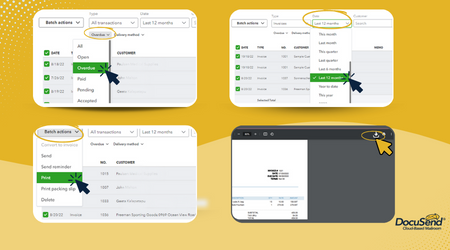
Batch print your invoices, statements or estimates.
Use this option when you want to use your own template for invoices or statements. If using DocuSend's templates, then upload via the DocuSend app in the Intuit app store.
- Go to Sales from the left menu.
- In the "Status" drop-down menu, choose: Open, Overdue, Paid, Pending, Accepted or All statuses.
- Select "date" range.
- Select invoices or statements to mail and then click the “Batch actions” button.
- Then select ”Print” transactions.
- Once the PDF document is generated, you can download the file, save the PDF to your drive and upload it to the DocuSend site.
Printing and Mailing from QuickBooks Online
Mailing Features
This new DocuSend app is much more advanced than any QuickBooks billing app available, including our own previous app! You'll experience even faster response, all while staying in the QuickBooks Online environment.
Print and mail your QuickBooks Online documents without leaving your desk
Many of our DocuSend customers are QuickBooks Online users. It's super easy to use DocuSend with QuickBooks Online, and with pricing starting at just $1.28 for a one-page document, including first-class postage, you won't find a more cost-effective and easy-to-use service for getting your invoices in the mail. It’s faster than buying a stamp!
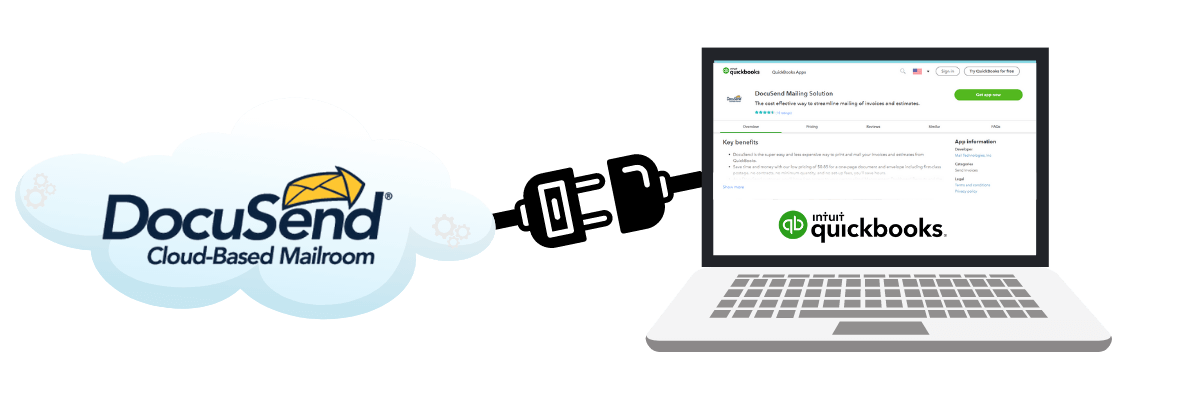
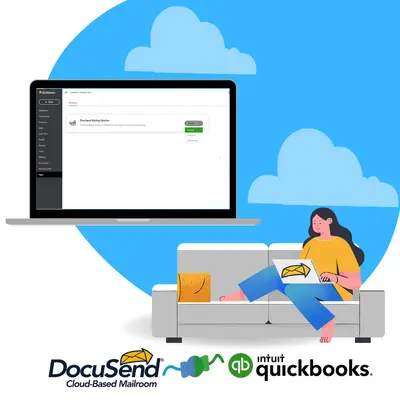
DocuSend Benefits
- Print and mail easily: DocuSend automatically aligns your mailing address and optional remit-to address to fit perfectly in the envelope.
- Save time and money: our users are constantly commenting on how fast DocuSend is.
- Delivery time: it takes a couple of minutes to upload your file, and your documents are mailed by the next business day.
- First-class postage, no contracts, no minimum quantity, and no setup fees
- Free access to your personalized management dashboard reports